New to the Council process or need some details on how to participate? Here you will find instructions for things such as submitting public comment, signing up for oral testimony, giving presentations, joining the meeting(s) remotely, and more. Use the Table of Contents to jump to topics on this page.
PFMC Online Meeting Procedures
The Pacific Fishery Management Council (PFMC) hosts meetings in the following formats:
In person meeting – All meeting participants are physically present in the same location with no virtual participation option.
Virtual meeting – All meeting participants use technology to participate from different locations. Also called an online or remote meeting.
Hybrid meeting – A combination of in-person and remote participation during a single meeting.
Live broadcast meeting – An in-person meeting that is streamed or broadcast to a wider audience with limited or no audience participation.
Council and Advisory Body Meetings
The Council typically meets in person, and the meetings are live streamed via YouTube or RingCentral. The public can submit written comments via the E-Portal in advance of the Council meeting and may also provide oral comment in person or remotely using the RingCentral Platform.
YouTube recordings for past Council meetings are available by day. Each agenda item is time stamped and the index can be found by clicking “Show more” in the grey box below the Pacific Fishery logo.
Advisory body meetings will be conducted via a combination of in-person and online (virtual, hybrid, live broadcast) formats depending on the purpose of the meeting. A dedicated public comment period is provided each day for all meetings.
Responsibility of Remote Participants
It is the responsibility of remote participants to familiarize themselves with the meeting platform prior to the meeting, utilize appropriate equipment, and ensure a stable internet connection. Council staff are available to provide technical assistance, as appropriate, but cannot guarantee connectivity for remote participants.
Disclaimer
While Council staff will make every effort to ensure that virtual, hybrid, and live broadcasting is available for a particular meeting, it takes no responsibility for and cannot be held liable for technical issues beyond its control. Technical issues may include, but are not limited to, the availability of the internet connection, device failure or malfunction, unavailability of the YouTube or RingCentral platforms, or power outages.
Written Public Comment
The Council utilizes an E-Portal for public comment to accept written comment in advance of the meeting, and to sign up for oral testimony for agenda items during the meeting.
The E-Portal will open approximately 20 days before the start of a Council meeting to accept written comment. Details for opening and closing dates for the E-Portal can be found at the top of each meeting page in the E-Portal.
Oral testimony (Public Comment) at the Council meeting
At 8am on the day before the Council floor session begins, the E-Portal will begin accepting sign ups for oral testimony. The sign up window will remain open until we reach the Public comment section of each Agenda Item at which point they will be closed.
IMPORTANT: Please note that if you are planning to give your oral testimony remotely, you must interact with the RingCentral platform via web browser or by downloading the RingCentral app: there is not a “dial in via telephone only” method for participating. You will also need to ensure you have a computer with a microphone and speakers, or a smartphone or tablet running the RingCentral application for your remote participation.
If you have any questions or concerns, please reach out to Kris Kleinschmidt (kris.kleinschmidt@pcouncil.org) and Hayden York (hayden.york@pcouncil.org) in advance of the meeting to test your settings as we will have limited ability to troubleshoot while the meeting is underway.
Tips for success:
- If giving Public Comment remotely, download and install the RingCentral app, then test your microphone in advance of the meeting.
- Wear a headset if possible and ensure you are in a quiet environment when giving your testimony.
- If you have a Powerpoint or other visual aid that you intend to show during your testimony, you must submit it no later than 5pm the day before the agenda item.
- You may attach a file to your oral testimony sign up. However, it will not be visible until after you have given your testimony.
Submitting a PowerPoint or other visual aid
If your public comment includes a PowerPoint, photo, video or other visual aid, you must submit your file to both Kris Kleinschmidt (kris.kleinschmidt@pcouncil.org) and Hayden York (hayden.york@pcouncil.org) no later than 5 p.m. the day before the agenda item. We will send a confirmation email once successfully received. If you do not get a confirmation email, please follow up, as sometimes spam filters block messages.
Please be sure to include:
- Your name
- Relevant agenda item in the email (Ex: Agenda Item F.5 – Refer to the Agenda)
- Page numbers on the PowerPoint (this will help Council members reference specific pages should they have questions).
Don’t forget to sign up for oral testimony on the meeting page in the E-Portal. (Sign ups open at 8am the day before the Council meeting floor session)
When it is time to present to the Council, you will be promoted from the audience to speak, and can present your comments. PFMC IT will run the visual aid / presentation. Please indicate when you wish for us to advance the slide.
Joining the meeting remotely
Please note: We are currently allowing remote participation for the Council’s main session, and a few select Advisory bodies / Management teams. The rest of the teams will be meeting in person only with no remote option. See our Advisory Body Meetings page for more details for each meeting.
YOU CANNOT DIAL INTO OUR WEBINARS VIA TELPHONE.
YOU MUST JOIN FROM THE RINGCENTRAL APP OR A VALID WEB BROWSER
I need to give a Presentation or read a Report
I want to give Public Comment (oral testimony)
Alternative options: Join using RingCentral smartphone or tablet app
RingCentral offers an app available in both iOS and Android app stores. Download and install the application to your smartphone or tablet to participate.
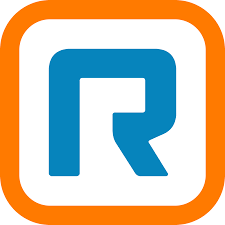
Travel & Reimbursement
All nonfederal members of the Pacific Fishery Management Council, Scientific and Statistical Committee, advisory subpanels, technical teams, work groups, ad hoc committees, staff, consultants, and specially invited individuals are eligible to receive reimbursement for limited per diem travel expenses when asked to travel for Council-related purposes.
Reimbursement is only allowed for expenses essential to transacting official Council business.
The claimant must also have a meeting invitation, which lists them as an attendee of the meeting. Such an invitation is usually sent about three weeks before every Council-funded meeting, typically in memorandum form, and includes the dates, times, and locations of the meeting along with the allowable per diem rates for lodging, meals, and incidental expenses.
For more information please visit our Travel & Reimbursement page