PowerPoint and similar presentations are a common way to present information to the Council and its advisory bodies. Here are a few tips to make sure your presentation goes smoothly.
Presentations at Council meetings
The Council needs to receive written materials, including presentations, in a timely way to allow well‐informed decision making. Therefore, it’s best to submit presentations by the briefing book deadline so they can be provided to the Council and public with other briefing book materials. Please email them to Kris Kleinschmidt.
How to submit electronic presentation files at Council meetings
At a Council meeting, presentations must be submitted no later than 5 p.m. the day before the relevant agenda item is scheduled on the Council’s agenda. They can be emailed to Kris (above) or provided in person at the Secretariat. This allows time for proper labeling, distribution, and testing. Presentations submitted after the deadline may not be available, and the presenter will need to be prepared to make the presentation without slides.
Please submit presentations in their native format (.ppt, etc.) rather than PDF or other format. Use the following file naming convention:
D6_Smith_Tuna_EFP_Presentation.ppt
The filename must begin with the Council agenda item number, without punctuation, followed by the last name of the presenter. A brief description could follow. Please use an underscore character between words.
What testifiers and presenters should expect
The Council meeting room is equipped with all necessary technical equipment. When called, presenters and or speakers will speak from a testimony table with a microphone and two large screens for PowerPoint and computer presentations. Only PowerPoint slides submitted in accordance with the protocol above will be available during the Council meeting.
Presentation files will be loaded on a laptop at the testimony table and at the IT Staff desk in the Council meeting room. There will be a presentation remote for use by the presenter for advancing slides; you may also ask to have your notes printed for easy reference during your talk. If you would prefer other arrangements, you will need to contact Kris Kleinschmidt at least one day in advance of your presentation. As of January 2021, the broadcasting laptop has the Windows 10 operating system with Microsoft Office 365, and Adobe Acrobat Professional loaded on the hard drive for use during your presentation. It will be able to accommodate PowerPoint files created or saved in earlier versions of Office.
Copies of your presentation will be saved and posted on our briefing book website as part of the meeting record.
If you have any questions or special requests (such as embedded video, videos with audio), please contact Kris Kleinschmidt at the Council Office well in advance of the Council meeting (503) 820‐2411; kris.kleinschmidt@noaa.gov.
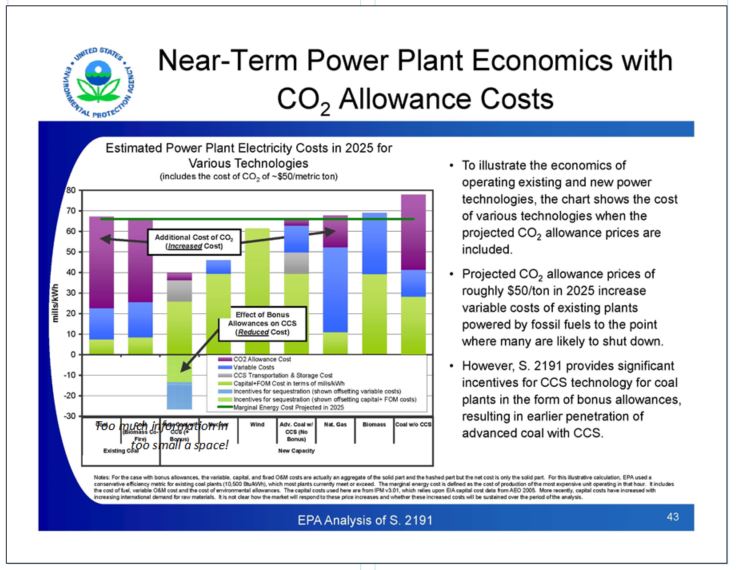
Presentation design tips
Powerpoint and similar presentations can be an effective tool for presenting your information in a clear, concise way, but they can also be the source of frustration for those trying to follow along. Here are a few tips to make them effective.
- Keep it simple. Less is more. Nothing in your slide should be superfluous.
- Designers recommend using no more than two different fonts in any presentation. More are distracting.
- Use as few slides as possible to focus on the main points of your message. In general, avoid using more than 20 slides.
- Use slides with as few words as possible (otherwise audience members will either just listen to what you say and not read the slide, or read the slide and not hear what you say). Bullet points should not be longer than a single line.
- If you have a bullet or slide with more words than can be taken in at a glance, read the slide first and then make additional comments. Use the “notes” feature to keep notes for yourself.
- The longer your presentation, the more points will be missed if peoples’ minds wander. Shorten your presentation or consider creative ways to refocus people’s attention.
- At the beginning, use one slide to summarize what you’re going to say. At the end, summarize what you presented.
- Remember, a picture is worth a thousand words, and is often more interesting for the audience—but avoid using cheesy clipart.
- Use video and audio when appropriate. Videos may illustrate your point better and will increase the audience’s interest.
- Use the animation feature carefully. It can be effective to have your bullets show up one at a time so the audience won’t read ahead, but too much animation can slow down a presentation, make it more likely that something will go wrong, and become tedious.
- If you are presenting a table or graph, explain the rows and columns or axes, and what data is represented, before talking about the data and what they mean. Make sure the axes are legible. Sometimes it can be helpful to first display the graph without data, or with some simple example data, and then provide a display with the information for Council consideration.
- Number your slides so it is easy to go back to them if the audience has questions.
- Avoid using any font size below 18. Make sure your text (including labels) can be read from the back of a large room.
- Proofread! Spelling errors detract from your message and your credibility.
- Practice your presentation in advance and make sure it fits within your allotted time. (During Council public comment, individuals are typically allotted five minutes and organizations ten, at the discretion of the Chair). Try to be at least a bit shorter than your allotted time—actual presentations tend to run longer than rehearsals.
- If possible, test your color schemes on a Council projector. A color scheme that is effective on your computer display may not be legible when projected on the screen. Make sure there is good contrast between the text and the background.